Are you a small business with daily online team meetings? Or an educator teaching online? In 2025, with hybrid work and global teams becoming the norm, choosing the right video conferencing solution is more critical than ever. This guide compares the best video conferencing software available in 2025.
What Is Video Conferencing Software?
Video conferencing software lets people talk and see each other in real-time over the internet. It feels like an in-person meeting. People can connect face-to-face, no matter where they are.
- Business Meetings: Video calls help remote and hybrid teams work together and make decisions. This includes daily check-ins and big reviews.
- Webinars and Online Events: Hosting big presentations, product launches, and online conferences is now easy. You can reach more people, no matter where they live.
- Remote Teaching and Learning: Schools use these tools for online classes, one-on-one tutoring, and group talks. Education comes right to students’ homes.
- Customer Support and Sales Demos: Businesses use video calls for personalized help, fixing problems, and showing products to new clients. This makes customers happier and boosts sales.
Note: Prices are estimates. They can change based on currency, exact features in each plan, and whether you pay yearly or monthly. Always check the provider’s website for the most current prices.

1. Zoom
Best Use Case
Zoom is still the top choice for reliable, large video calls, webinars, and online events. It works for businesses of all sizes, educators, and individuals. Its easy-to-use interface and many features make it very flexible.
Features
Zoom offers clear HD video and audio, screen sharing with drawing tools, virtual backgrounds, and group tools like whiteboards and breakout rooms. Its AI Companion can create real-time meeting summaries and to-do lists, boosting productivity. For webinars, it has full features including Q&A, polls, and detailed attendee management. Security features like waiting rooms, passwords, and end-to-end encryption are standard.
Pricing Details
Zoom's free Basic plan allows up to 100 people for 40-minute group meetings. Paid plans start with Pro at about $15.99/user/month (paid yearly). This gives you longer meeting times (up to 30 hours), cloud recording, and more. Business and Enterprise plans raise participant limits (300-1000+) and add advanced features and dedicated support.
Pros
- Great video and audio quality. Very reliable, even with a slower internet.
- Full of features, offering many tools for working together and being productive.
- Very easy to use so that anyone can join or host a meeting.
- Works well with many other apps and hardware.
Cons
- The 40-minute time limit for group meetings on the free plan can be a problem.
- Some advanced features are only in higher-priced plans, which can get costly for big companies.
- Past security worries, though mostly fixed and might still be a concern for some.

2. Microsoft Teams
Best Use Case
Microsoft Teams is perfect for companies that use Microsoft 365 a lot. It's a full hub for chat, file sharing, and video calls.
Features
Teams offers HD video calls, built-in chat, and strong tools for sharing and working on files with Word, Excel, and PowerPoint. It includes screen sharing, virtual backgrounds, meeting recordings with automatic notes, and breakout rooms. The AI Copilot helps with smart meeting assistance, summarizing talks, and suggesting next steps. Its strength is bringing communication and teamwork into one app.
Pricing Details
A free version of Microsoft Teams is available with basic features and limits. Paid plans start with Teams Essentials at about $4/user/month (paid yearly), offering more features and higher limits. More features and deeper integration come with Microsoft 365 Business Basic ($6/user/month), Business Standard ($12.50/user/month), and Enterprise plans—these bundle Teams with other Microsoft apps.
Pros
- Works smoothly with Microsoft 365 apps, putting everything in one place.
- Strong collaboration tools beyond just video calls, like chat and co-editing documents.
- Good security and compliance features, great for big companies.
- Can host large meetings (up to 1,000 people).
- AI Copilot features make meetings more productive.
Cons
- Can use a lot of computer power, possibly slowing down older computers.
- The many features might seem too much for new users who are not used to Microsoft.
- Best value if you already use Microsoft 365. Less appealing as a standalone video tool.

3. Google Meet
Best Use Case
Google Meet is best for people and companies already using Google Workspace. It's a very easy-to-use, browser-based tool for everyday meetings and teamwork.
Features
Google Meet provides reliable HD video and audio. You can join with one click from Google Calendar. It has live captions powered by Google's speech tech and screen sharing. It supports virtual backgrounds, Q&A, polls, and breakout rooms. Meeting recording and advanced features like noise cancellation are available on paid Google Workspace plans. Its simple design and easy access (no downloads needed for browser use) are big pluses.
Pricing Details
Google Meet has a free plan. Group meetings have a 60-minute limit and up to 100 participants. For longer meetings and more features, it becomes a part of Google Workspace plans. Business Starter begins at about $6/user/month (paid yearly). Higher plans like Business Standard ($12/user/month) give more participant limits and advanced features.
Pros
- Very easy to use and set up meetings quickly, especially with other Google tools.
- Works entirely in your web browser, so no software downloads needed.
- Connects deeply with Google Calendar, Gmail, and other Google Workspace apps.
- Reliable performance and good video/audio quality.
- Good free option for personal and small group use.
Cons
- Fewer advanced features than Zoom or Webex as a stand-alone video tool.
- Recording and some key features are only available on paid Google Workspace plans.
- Not as strong for large webinars compared to dedicated platforms.
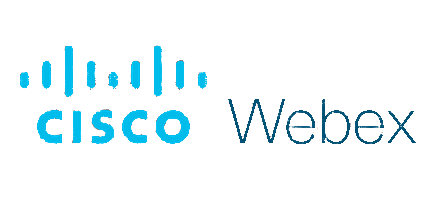
4. Cisco Webex
Best Use Case
Cisco Webex is great for large companies and government groups that need top-notch security, advanced collaboration, and a complete communication system. It's also strong for training and interactive workshops.
Features
Webex offers clear HD video and audio with advanced noise removal. This ensures clear talks. Its AI Assistant gives real-time translation, meeting highlights, and noise cancellation. Key features include interactive whiteboards, screen sharing with drawing tools, meeting recording, and breakout rooms. Webex has enterprise-level security, including end-to-end encryption. It also offers a complete set of tools for meetings, calls and messages.
Pricing Details
Webex has a free plan with a 40-minute limit and up to 100 participants. Paid plans like Webex Meet start around $14.50/host/month (paid yearly). This gives unlimited meeting time, more participants and advanced recording options. The Webex Suite combines meeting and calling for a complete solution, starting around $22.50/user/month.
Pros
- Top security and compliance features, suitable for sensitive talks.
- Excellent video and audio quality with innovative AI improvements.
- Strong features for teamwork, including advanced whiteboards.
- Reliable and scalable for big companies and complex needs.
- Offers a complete unified communication platform (UCaaS) for those needing calls and messages.
Cons
- It might seem more complex or less easy for new users compared to Zoom or Google Meet.
- Prices can be higher, especially for advanced and bundled options.
- The mobile app experience can sometimes be less robust than the desktop app.
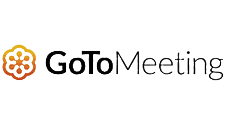
5. GoTo Meeting
Best Use Case
GoTo Meeting is a good choice for businesses needing a professional, reliable, and simple video conferencing tool. It's perfect for scheduled client meetings and sales demos where it needs to be easy for outside participants to join.
Features
GoTo Meeting provides consistent HD video and audio. Paid plans offer unlimited meeting time. It has easy screen sharing, personalized meeting rooms with custom links, and mobile apps with a "Commuter Mode" for on-the-go use. Paid options include unlimited cloud recording and transcription. Its primary focus is on being a dependable, easy-to-use platform for professional interactions.
Pricing Details
GoTo Meeting does not have a free plan for group meetings. Its Professional plan starts around $12/organizer/month (paid yearly) for up to 150 people. The Business plan at about $16/organizer/month, increases participant capacity to 250 and adds features like unlimited cloud recording and transcription. Enterprise plans offer even larger capacities and custom features.
Pros
- Very reliable audio and video quality for clear communication.
- Easy to use for both hosts and participants.
- Focuses on professional meetings, offering a clean and efficient experience.
- Unlimited meeting times and cloud recording on paid plans are significant benefits.
- Good mobile app with unique features like Commuter Mode.
Cons
- No free option for group video calls, which limits trying it out.
- It can be more expensive for small teams compared to others with good free plans.
- Fewer advanced collaboration features (like complex whiteboards, polls) than some competitors.
How to Choose the Right Tool
Number of participants
- Small Teams/One-on-One: Many free plans and basic paid options easily handle up to 100 people. This is enough for most internal team meetings.
- Medium to Large Businesses: If you plan big meetings (like all-hands calls), look for tools that support 250, 500, or even 1,000+ people.
- Webinars/Events: For significant public events, some tools offer “view-only” modes for thousands of attendees. These are made for broadcast-style communication.
Plans
- Free Plans: These usually give you an introductory video, audio, screen sharing, and chat. They often limit meeting time (e.g., 40-60 minutes for group calls) and how many people can join. Free plans are great for personal use, small informal team meetings, or trying out a platform.
- Paid Plans: These unlock longer meeting times, higher participant limits, and advanced features. Think recording, notes, breakout rooms, and polls. They also offer better security and customer support. When looking at paid plans, check monthly versus yearly billing, cost per user, and if other services are included.
Integrations
- Google Workspace (Gmail, Calendar, Docs): If your company uses Google heavily, a tool that works well with Google Meet will be invaluable.
- Microsoft 365 (Outlook, SharePoint): For businesses using Microsoft apps, Microsoft Teams offers a smooth, built-in experience.
- CRMs (like Salesforce or HubSpot): Sales teams might benefit from connections to these tools for easier client talks and record-keeping.
- Project Management Tools (like Asana, Trello): Links to these can help with team discussions on projects.
Security & Privacy
- End-to-End Encryption (E2EE): This means only the sender and receiver can read messages. It protects your data from being seen by others.
- GDPR/HIPAA Compliance: If your business handles personal or health data, it must follow rules like GDPR (Europe) or HIPAA (healthcare). Make sure the provider meets these rules.
- Host Controls: Features like waiting rooms, meeting passwords, muting people, removing attendees, and locking meetings give hosts control over who joins and participates.
- Data Storage and Policies: Understand where meeting data (recordings, chat) is kept. Check the provider’s rules on how long they keep data and how they handle privacy.
Ease of Use
- Simple Design: Is the layout clear and easy to find your way around? Can new users join or host a meeting quickly?
- Works on All Devices: Does the software work well on different devices and systems (Windows, macOS, iOS, Android, web browsers)?
- Easy Join Process: Can people join with just one click? Or do they need to download software, create accounts, or enter complex codes?
Extra Features
- Webinar Hosting: Tools for signing up, Q&A, polls, and managing audience for significant events.
- Recording & Transcription: Record meetings to watch later. Get spoken words turned into text.
- Breakout Rooms: Split large meetings into smaller groups for focused talks or activities.
- Virtual Backgrounds & Filters: Hide your messy room or add a professional look.
- Polling & Q&A: Ask questions and get answers from participants in real-time.
- Whiteboarding: A shared digital whiteboard for brainstorming and drawing ideas.
- AI Assistants: New features like AI-powered meeting summaries, to-do lists, and live translation.
Use Cases by Industry
- Remote Work Teams: For teams spread out, video conferencing is key to daily work. It helps with team meetings, project talks, one-on-one check-ins, and online social events. This builds a connection across distances.
- Online Education: Teachers use these tools for online classes. They can give lectures, lead discussions, hold office hours, and help with group projects. Students can attend class from anywhere, watch recorded lessons, and work with classmates.
- Healthcare (Telehealth): Healthcare providers use secure video conferencing for online doctor visits, checking patients remotely, and follow-up appointments. This makes it much easier for patients to get care, especially in rural areas, while keeping privacy (e.g., HIPAA).
- Sales Demos & Client Meetings: Salespeople use video conferencing to show products, give presentations, and hold personalized client meetings. They can close deals without traveling.
- Webinars/Virtual Events: Event planners and marketers use video conferencing and special webinar tools for big online conferences, product launches, training, and company-wide meetings. They can reach a global audience and get new leads.
- Customer Support: Businesses use video calls to give visual help, fix complex problems, and guide customers. This makes customers happier and solves issues faster.
- HR & Recruitment: HR teams conduct online interviews, new employee onboarding, and training. This streamlines hiring and helps new staff get settled, no matter where they are.
Security Features to look for in Web Conferencing software
- End-to-End Encryption (E2EE): This is the best standard for secure communication. E2EE means only the sender and receiver can read the data. Even the service provider cannot see your call content. Look for platforms that clearly state they use E2EE for all communications, not just chat.
- GDPR/HIPAA Compliance: If your company works in regulated fields or handles private personal data, it must follow rules like GDPR (Europe) or HIPAA (U.S.). Make sure the provider clearly states they comply and offers tools to help you meet your own rules.
- Host Controls: These features let the meeting host manage security and who participates.
- Meeting Passwords: Requiring a password to join adds extra security. It stops unwanted access.
- Waiting Rooms: A virtual lobby where people wait until the host lets them in. The host can check attendees before they enter.
- Lock Meeting: Once all expected people have joined, the host can lock the meeting. No one else can enter.
- Participant Management: The ability to mute single people or everyone, remove unwanted attendees, and turn off video or screen sharing for specific users.
- Data Encryption in Transit and at Rest: Beyond E2EE, make sure data is encrypted when it travels over networks and when it’s stored on the provider’s servers (like cloud recordings).
- User Authentication (MFA/SSO): Support for multi-factor authentication (MFA) adds an extra security layer beyond just a password. Connecting with Single Sign-On (SSO) makes user management easier for companies and boosts security by centralizing login.
- Privacy Policies and Data Handling: Read the provider’s privacy policy. Understand how they collect, use, and store your data, including meeting content, chat logs, and participant info.
- Regular Security Audits and Updates: A good provider will regularly check their security, fix problems quickly, and provide frequent software updates to keep your data safe.
- Recording Controls and Storage: Understand who can access meeting recordings, where they are stored, and for how long. Make sure you can control deletion and sharing.
Conclusion
Video conferencing in 2025 is essential for seamless collaboration. CanComCo partners with top vendors like Zoom, Microsoft Teams, and Google Meet—ideal for everything from quick calls to large webinars. Need security, integration, or simplicity? We match you with the right web conferencing software solution. Let’s connect better.
Frequently Asked Questions
What is the best free video conferencing software?
The “best” free video conferencing software depends on what you need. 8×8 is notable for offering unlimited meeting time on its free plan – a rare feature. Jitsi Meet is another excellent choice for those who value privacy, thanks to being open-source and having end-to-end encryption. Google Meet is perfect for Google Workspace users who need basic, browser-based video calls within a 60-minute limit. Zoom also has a popular free plan, but with a 40-minute limit for group meetings.
Zoom vs. Google Meet – which is better?
Zoom is generally better for companies that need more advanced features, strong webinar tools, and consistently reliable performance for large meetings. It offers more ways to customize and a wider range of connections. Google Meet is better for businesses that use Google Workspace heavily. It’s easy to use in a browser and sets up meetings quickly. It’s often cheaper as part of a Workspace subscription, but it has fewer stand-alone advanced features than Zoom.
How many participants can I host?
The number of participants you can host changes a lot by platform and paid plan. Free plans usually allow up to 100 people. Paid plans can range from 150 to over 1,000 participants for regular meetings. For extensive webinars or live events, some platforms offer “view-only” modes for tens of thousands of attendees. Always check the specific plan details for exact participant limits.
Can I record meetings on the free plans?
Generally, meeting recording is a feature mostly found in paid plans. While some free options allow minimal local recording (saving to your device), cloud recording and notes are almost always premium features. For example, Zoom’s free plan allows local recording. Still, Google Meet and Webex usually require a paid plan for any recording. However, 8×8’s free plan does include meeting recording.
Is video conferencing secure?
Yes, modern video conferencing platforms offer many security features to protect your meetings. Look for things like end-to-end encryption (E2EE), meeting passwords, waiting rooms, and host controls (like locking meetings or removing people). Good providers also follow data privacy rules like GDPR and HIPAA. Still, users should always practice good security habits, like using strong passwords and not sharing meeting links publicly.
What is the most user-friendly platform?
Google Meet and Whereby are often seen as the most user-friendly. They have simple, browser-based designs that don’t need downloads for participants, making joining meetings very easy. Zoom is also known for being easy to use and navigate, which is why so many different people use it.

